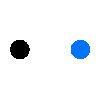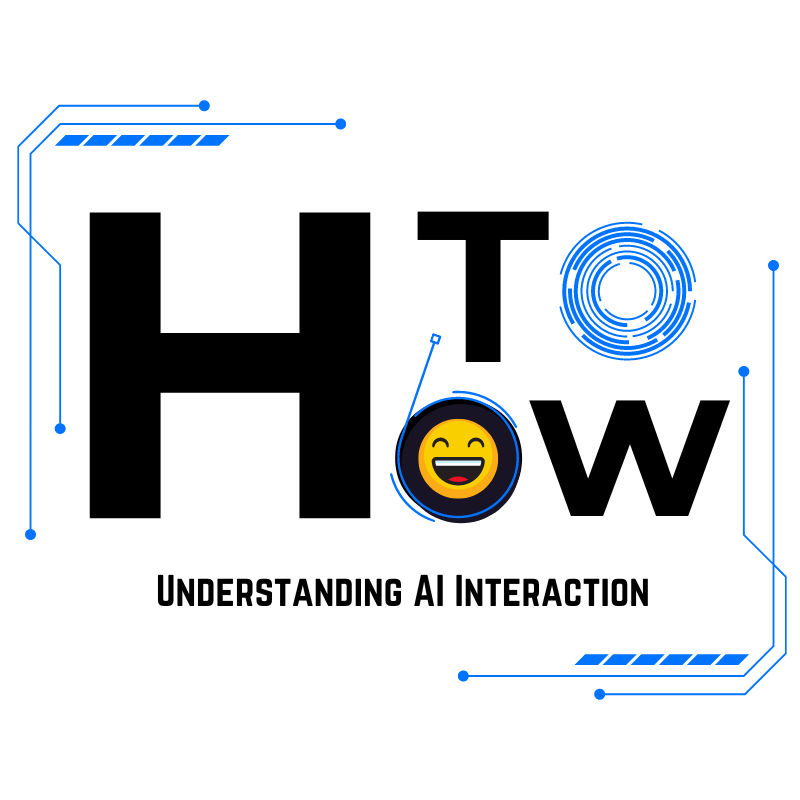# How to Make a PCB board for Digital Piano

Do you know the magic of music during the holiday season? Imagine creating your own festive melodies with a unique digital piano designed with Christmas elements!
This #How-to will guide you through using the F1 Ultra to craft a stunning PCB (printed circuit board) that connects the piano keys and sensors, powering your digital piano and adding a touch of holiday cheer to your home. Bring your musical ideas to life and celebrate the spirit of Christmas with every note!
What is Digital Piano?
A digital piano is an electronic instrument designed to replicate the sound and feel of an acoustic piano. It features sound synthesis with sampled or synthesized piano sounds and is lightweight and compact for easy transport. In this project, we’ll focus on creating the PCB that connects the digital piano keys and sensors, allowing for customized functionality and enhanced performance. This integration of technology not only improves the instrument's capabilities but also provides an exciting hands-on experience in electronics.

Laser cutting machines are innovative tools that transform ideas into tangible creations. By utilizing a laser cutter to create the PCB, you can develop unique digital piano projects that showcase customized functionality and design. This process enhances technical skills and encourages creativity through hands-on electronics projects, making the experience both fun and educational.
xTool F1 Ultra
20W Fiber & Diode Dual Laser Engraver

xTool F1 Ultra is the world's first 20W dual-source fiber laser engraving machine, known for its powerful capabilities and versatility, making it ideal for educational settings. As a desktop fiber laser cutter, it has the largest working area in its class and can process over 300 types of non-transparent materials found in nature.
Both students and teachers will find xTool F1 Ultra enhances classroom creativity. It is perfect for K12 schools, universities, DIY enthusiasts, artists, and professionals. xTool F1 Ultra is safe and easy to use, turning learning into an engaging experience.
In the classroom, we can utilize xTool F1 Ultra for creative projects using materials like wood and boards. Through techniques such as cutting and engraving, students can create unique and artistic pieces, enriching their learning experience.
How to Create a Digital Piano PCB with xTool F1 Ultra
Discover how to create a digital piano PCB that combines innovation and craftsmanship! Utilizing advanced laser engraving technology, you can design a precision PCB that enhances sound quality and performance. Perfect for musicians and hobbyists alike, this project offers a unique blend of creativity and technology, making your music experience truly exceptional.

We need to get the following four things ready:
- A computer
- XCS software
- 10 cm*10 cm copper clad board
Step 1: Download XCS software and Schematics
- XCS is a laser engraving and cutting software developed by xTool and designed specifically for use with xTool lasers.
- It is highly adaptable to the xTool laser and allows you to control the machine with ease.
- Connecting the machine to the XCS makes it easy to go from designing the material to processing it, turning your imagination and creativity into something you can touch.

We will provide the XCS files required to create the Digital Piano PCB.

Step 2 : Use F1 Ultra to Create a Digital Piano PCB
Substep 2.1 : Connect Device

- Open XCS file
- Click the “Device settings”
- We have four methods to choose from when connecting devices.— USB, Wi-Fi, IP and Ethernet. Here, we are using the USB connection method.
Substep 2.2 : Engrave the front side

- Before processing, don't forget to measure the height of the workpiece to avoid inappropriate height that might cause the laser to collide with the workpiece. Here, we choose Auto-measure.
- Click on the back layer of the copper clad board.
- Then cancel the output of the part to be engraved on the back side.

- Click "Refresh Background", and you will be able to see the live feed from the XCS software through the machine's built-in camera.
- Move the circuit board design to the 10 cm x 10 cm copper clad board, ensuring that all lines can be engraved. Then click "Go to Process".

- After starting the operation, the interface will display the processing time, making it convenient for users to understand the time spent on the machining.Click "Start" to launch F1 Ultra.

- Once the waiting time is over, we will have the front side of the PCB, but it's not ready for use yet; we still need to engrave the back side.
Substep 2.3 : Engrave the back side


- Click on the back layer of the copper clad board.
- Open the output for the part to be engraved on the back side.

- Click on the front layer of the copper clad board in sequence, and open the outputs for the three layers.

- Move the part to be engraved on the back to the 10 cm x 10 cm copper clad board, ensuring complete coverage. Then click "Go to Process".

- After initiating the operation, the interface will show the processing time, allowing users to track the duration of the machining. Click "Start" to launch F1 Ultra.

- The main reason for engraving the back of the copper board is to remove excess copper, allowing only the necessary conductive parts to remain and ensuring the proper functioning of the circuit. Additionally, this makes the copper-clad board more aesthetically pleasing.
Use the PCB board we made to create a digital piano.
Step 1: Weld electronic components

Prepare the resistors, buttons, and sensors, and solder them onto the PCB.This step is to secure the electronic components to the PCB, allowing the circuit to function properly. Soldering ensures that electricity can flow between the components, enabling the intended functions, such as controlling notes.
Step 2: Use M1 Ultra to create the Music Box
Substep 2.1 : Download XCS Schematics

Substep 2.2 : Processing Pattern Parameters
- We have two color options for the music box to choose from, and here we demonstrate the process of selecting the left color option for production.






- Finally, assemble the music box using screws and other components, install the PCB, and you will have a complete digital piano.
Conclusion
Digital Piano exemplifies the integration of advanced technology, particularly through the F1 Ultra laser cutting machine, which precisely engraves PCB boards. This capability enables the creation of custom PCBs tailored to specific applications, enhancing both the design and functionality of the instrument. As a result, the digital piano not only serves as a high-quality musical instrument but also stands as a practical example of how innovative manufacturing techniques can be applied in real-world scenarios, making it a valuable asset for musicians and developers alike.